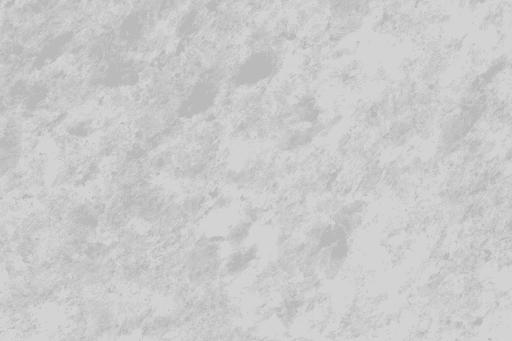Top Linux PDF Readers⁚ A Comparative Overview
This overview compares popular Linux PDF readers, examining their strengths and weaknesses. We’ll explore options ranging from lightweight viewers ideal for basic needs to feature-rich applications offering advanced annotation and editing capabilities. The goal is to help you choose the best reader for your specific workflow and system.
Default PDF Viewers⁚ Evince and Okular
Evince and Okular represent common default PDF viewers on many Linux distributions. Evince, frequently the default in GNOME-based systems, provides a straightforward and reliable viewing experience. Its interface is clean and intuitive, making it easy to navigate through documents. While not as feature-rich as some alternatives, Evince excels in its simplicity and speed, particularly beneficial for users prioritizing quick access to PDF content. It handles basic functions effectively, offering a solid foundation for everyday PDF viewing tasks.
Okular, often the default in KDE Plasma desktops, stands out as a more versatile document viewer; Beyond PDF support, it handles a wider range of file types, including PostScript, DjVu, CHM, XPS, and EPUB; This versatility makes Okular a convenient single solution for various document formats. Furthermore, Okular incorporates annotation features, enabling users to add comments, highlights, and other markings directly within the PDF. The inclusion of a Night Mode enhances readability in low-light conditions, adding to its user-friendliness. While possibly slightly more resource-intensive than Evince, Okular’s added functionality makes it a compelling choice for those needing a more comprehensive document viewer.
Lightweight Options⁚ MuPDF and Zathura
For users prioritizing speed and minimal resource consumption, MuPDF and Zathura offer compelling lightweight alternatives to more feature-laden PDF readers. MuPDF, lauded for its efficient rendering engine written in portable C, stands out for its quick loading times and responsiveness, even with complex or large PDF files. Its focus on core functionality ensures a streamlined experience, ideal for those who primarily need to view documents without the need for extensive annotation or editing tools. The renderer is praised for its high-quality anti-aliased graphics, ensuring clear and sharp text and images.
Zathura, another lightweight contender, distinguishes itself through its keyboard-centric interface. This design prioritizes efficiency and speed, making it particularly appealing to command-line enthusiasts or users who prefer keyboard navigation over mouse interactions. Its minimal resource footprint makes it an excellent choice for older or less powerful systems, where performance can be a concern. While lacking the advanced features of more comprehensive PDF readers, Zathura’s speed and efficiency make it a strong choice for users who value a fast and unobtrusive reading experience. Both MuPDF and Zathura provide excellent performance without sacrificing readability.
Feature-Rich Choices⁚ Master PDF Editor and Adobe Acrobat Reader (Linux)
At the opposite end of the spectrum from lightweight viewers are feature-rich options like Master PDF Editor and Adobe Acrobat Reader (Linux). Master PDF Editor, a commercial application, provides a comprehensive suite of tools for manipulating PDF documents. Users appreciate its capabilities for advanced editing, annotation, and form creation. However, some users have reported limitations regarding text copying, sometimes only allowing one page at a time, and other performance issues. Despite these occasional drawbacks, its extensive feature set makes it a compelling choice for users who frequently need to modify and annotate PDFs extensively.
Adobe Acrobat Reader, while a freemium offering, remains a widely recognized and respected name in PDF technology. Its Linux version, although sometimes criticized for slower performance compared to its Windows counterpart and occasional compatibility issues, delivers a robust set of viewing and annotation tools. Its extensive feature set and wide acceptance make it a suitable option for users who require a familiar and powerful PDF reader, willing to accept the trade-offs regarding performance or occasional compatibility problems. The choice between these two depends on the user’s prioritization of features versus speed and stability.
Choosing the Right Reader Based on Needs
Selecting the optimal PDF reader hinges on individual requirements. Consider whether basic viewing, annotation, editing, or specific file type compatibility is paramount. The perfect reader balances functionality with system performance and personal preferences.
For Basic Viewing⁚ Web Browsers and Minimalist Viewers
For users whose primary need is simply opening and viewing PDF files without extensive annotation or editing features, several excellent lightweight options exist. Modern web browsers like Firefox, Chrome, and Chromium often include built-in PDF viewers, eliminating the need for separate software installations. While lacking the advanced capabilities of dedicated readers, these integrated viewers provide a convenient and readily accessible solution for basic PDF viewing tasks. Their speed and ease of use make them a compelling choice for users who prioritize simplicity and efficiency. Minimalist PDF readers such as Zathura and MuPDF offer a similar level of functionality, providing a streamlined interface focused on core viewing capabilities. These applications are particularly well-suited to users who prefer a lightweight, resource-efficient approach to PDF viewing, often boasting faster load times compared to more feature-rich alternatives. The choice between a browser-based solution and a dedicated minimalist viewer depends on individual preferences and system resources. Both options provide a viable path to basic PDF viewing with minimal system overhead.
For Annotation and Editing⁚ Feature-Packed Options
When advanced PDF manipulation is required, feature-rich applications become essential. Master PDF Editor and Adobe Acrobat Reader (the Linux version) stand out as powerful tools offering a comprehensive suite of annotation and editing capabilities. These applications allow users to not only view PDFs but also add comments, highlights, and annotations, making them ideal for collaborative work and detailed document review. Beyond basic annotation, these programs often support sophisticated editing functions such as text editing, image insertion, and form filling. The ability to modify existing PDF content directly, rather than just adding comments, is a significant advantage for users needing to make substantial alterations to documents. However, it’s crucial to note that while these tools provide extensive functionality, they often come with a higher system resource footprint compared to lightweight viewers. The trade-off between performance and feature richness should be carefully considered based on individual needs and system specifications. For users requiring advanced capabilities, the enhanced control and editing options offered by these feature-packed programs make them invaluable tools. LibreOffice Draw also provides a viable open-source alternative for PDF editing, though its interface may differ from dedicated PDF editors.
For Specific File Types and System Compatibility
Selecting a PDF reader also involves considering compatibility with other file formats and your specific Linux distribution. While many viewers primarily focus on PDFs, some offer broader support for various document types. Okular, for instance, stands out for its versatility, handling not only PDFs but also Postscript, DjVu, CHM, XPS, and EPUB files. This makes it a convenient choice for users working with a mix of document formats. System compatibility is another critical aspect. While most popular readers work across various Linux distributions, some might integrate better with specific desktop environments. Evince, for example, is often the default PDF viewer in GNOME-based systems, benefiting from seamless integration with the desktop environment. Conversely, Okular is strongly associated with the KDE Plasma desktop. Understanding these nuances can ensure a smoother user experience, especially when considering factors like keyboard shortcuts and menu structures which can vary between desktop environments and individual applications. Before making a decision, verifying compatibility with your preferred distribution and desktop environment is prudent to avoid potential compatibility issues and ensure optimal functionality.
Beyond Viewing⁚ PDF Editing in Linux
While many PDF readers excel at viewing documents, the ability to edit PDFs is a distinct need often requiring dedicated software. While some readers offer basic annotation features like highlighting and commenting, comprehensive editing capabilities usually necessitate a separate application. LibreOffice Draw, a component of the widely available LibreOffice suite, provides a robust free and open-source option for editing PDFs. It’s pre-installed on many Linux distributions, making it readily accessible. However, for more specialized PDF editing tasks, such as advanced formatting adjustments or complex form manipulations, dedicated PDF editors are generally recommended. Master PDF Editor, for example, is a powerful commercial option that provides a full range of editing functions. The choice between using LibreOffice Draw or a dedicated editor often depends on the level of editing required. If your needs are basic – adding text or simple annotations – LibreOffice might suffice. However, for more intensive editing projects, particularly those involving significant structural changes or intricate formatting, a dedicated PDF editor will likely offer superior control and efficiency. This decision should be guided by the complexity of your editing tasks and your budget.