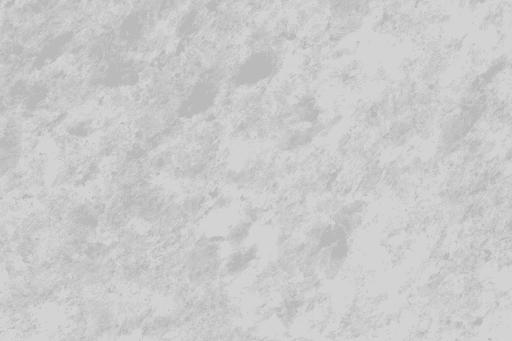Best PDF Readers on Linux⁚ A Comprehensive Overview
Linux boasts a variety of excellent PDF readers, each with strengths and weaknesses․ Choosing the best one depends on your specific needs, whether that’s simple viewing, advanced editing, or lightweight performance․ Popular options include Okular, Evince, and Adobe Acrobat Reader, offering a range of features from basic viewing to powerful editing capabilities․ Consider your priorities to find the perfect fit․
Top Tier Contenders⁚ Okular and Evince
Okular and Evince consistently rank among the top PDF readers for Linux․ Okular, a versatile document viewer, shines with its speed and clean interface․ It supports various document formats beyond PDF, handling EPUB and comics with ease․ Its annotation tools are robust, making it suitable for students and professionals alike․ Evince, the default PDF reader on many GNOME-based desktops, offers a user-friendly experience, providing a simple and efficient way to view and manage PDF files․ While lacking some of Okular’s advanced features, Evince’s reliability and ease of use make it a strong contender, especially for users who prioritize simplicity․ Both Okular and Evince are readily available through most Linux distributions’ package managers, ensuring straightforward installation and integration with the system․ The choice between them often comes down to personal preference regarding feature set and user interface design․ For users needing a comprehensive, feature-rich experience, Okular is often preferred․ Those seeking a streamlined and uncomplicated approach will find Evince a highly effective option․ Consider your workflow and preferences when selecting between these two excellent choices․
Adobe Acrobat Reader⁚ A Legacy Choice
Adobe Acrobat Reader, a long-standing name in PDF viewing, maintains a presence on Linux, though its support isn’t as robust as on Windows or macOS․ While it offers the familiarity of a widely used interface and extensive compatibility with various PDF features, its performance on Linux can sometimes lag behind native applications․ Users have reported occasional instability and resource-intensive behavior, particularly with larger or complex documents․ The installation process might also present challenges, requiring manual configuration or workaround solutions depending on the Linux distribution․ Despite these drawbacks, some users remain loyal to Acrobat Reader due to its established reputation and consistent functionality across platforms․ However, its performance on Linux often falls short of alternatives optimized for the operating system․ For users prioritizing stability, speed, and seamless integration, exploring native Linux options like Okular or Evince might offer a more satisfying experience․ The choice depends on your tolerance for potential performance issues and the importance of maintaining a consistent user experience across different operating systems․
Lightweight Options⁚ Zathura and MuPDF
For users prioritizing speed and minimal resource consumption, Zathura and MuPDF stand out as excellent lightweight PDF viewers․ Zathura, a command-line-based viewer, excels in its efficiency, making it ideal for systems with limited resources or for users who prefer a text-based interface․ Its simplicity and speed make it a popular choice among developers and those who value a straightforward reading experience․ MuPDF, on the other hand, offers a more visually appealing graphical interface while maintaining a remarkably small footprint․ Both Zathura and MuPDF boast quick rendering times, even with large PDF files, ensuring a snappy and responsive experience․ While they might lack some advanced features found in heavier readers, such as annotation tools or complex editing capabilities, their focus on speed and efficiency makes them compelling options for users who prioritize performance over extensive functionality․ If your primary need is quick and efficient PDF viewing without the overhead of resource-intensive software, Zathura and MuPDF are excellent choices․
Feature-Rich Editors⁚ Master PDF Editor and Foxit Reader
When comprehensive editing capabilities are essential, Master PDF Editor and Foxit Reader emerge as top contenders․ Master PDF Editor, a powerful and versatile tool, provides a wide array of editing features, enabling users to modify text, images, and page layouts with precision․ Its robust functionality extends to form filling, annotation, and digital signature support, making it suitable for both personal and professional use․ Users frequently praise its intuitive interface and comprehensive toolset․ Foxit Reader, while also offering a substantial suite of editing tools, is often lauded for its speed and efficiency, even when handling large or complex documents․ Both applications strike a balance between feature richness and usability, providing powerful editing capabilities without overwhelming users with an overly complex interface․ While Master PDF Editor often receives accolades for its extensive feature set, Foxit Reader’s blend of power and performance makes it a strong alternative․ The choice between the two often comes down to individual preferences regarding interface design and specific feature requirements․
Browser-Based Viewing⁚ Firefox and Chromium
For a streamlined approach to PDF viewing, leveraging the built-in capabilities of popular web browsers like Firefox and Chromium presents a compelling alternative․ Both browsers, through their integration with the PDF․js rendering engine, offer a convenient method for opening and viewing PDF files directly within the browser window․ This eliminates the need for installing separate PDF reader applications, streamlining the workflow for users who frequently handle PDFs but don’t require advanced editing features․ Firefox and Chromium’s PDF viewing functionality is generally reliable and efficient, providing a seamless user experience for basic tasks such as reading and printing documents․ While lacking the advanced editing capabilities of dedicated PDF editors, this browser-based approach offers a lightweight and readily accessible solution, especially useful for users who prioritize simplicity and convenience․ The inherent security features of modern browsers also add an extra layer of protection when dealing with potentially unsafe PDF files․ This method is ideal for users who primarily need to view PDFs quickly and easily without installing additional software․
Specialized Tools⁚ Xournal for Annotation
While many PDF readers offer basic annotation features, Xournal stands out as a specialized tool specifically designed for detailed annotation and markup of PDF documents․ Unlike general-purpose PDF readers, Xournal prioritizes handwriting-style annotations, making it ideal for users who prefer a more natural approach to adding notes and comments․ Its intuitive interface allows for easy creation of handwritten notes, sketches, and highlights directly on the PDF pages․ This makes Xournal particularly well-suited for students, researchers, or professionals who need to annotate documents extensively․ The software’s focus on handwriting annotations sets it apart from other PDF readers that may offer limited or less intuitive annotation capabilities․ Xournal’s strength lies in its ability to seamlessly integrate handwritten input, making the annotation process feel more natural and efficient․ For users who frequently annotate PDFs with handwritten notes or prefer a pen-and-paper-like experience on their computer, Xournal presents a compelling choice beyond standard PDF readers’ annotation features․
Performance Comparison⁚ Speed and Resource Usage
The performance of PDF readers on Linux varies significantly depending on factors such as the reader’s design, the complexity of the PDF document being viewed, and the system’s hardware specifications․ Lightweight viewers like Zathura and MuPDF are generally faster and consume fewer system resources than feature-rich options like Adobe Acrobat Reader or Master PDF Editor․ These lightweight readers are optimized for speed and efficiency, making them ideal for users with older or less powerful systems or those who prioritize quick loading times and minimal resource consumption․ Conversely, feature-rich editors often require more processing power and memory due to their extensive functionality, potentially leading to slower performance, especially when handling large or complex PDF files․ The trade-off between speed and features is a key consideration when selecting a PDF reader․ Benchmarking different readers with various PDF files can help users determine which best balances their performance needs and desired features․ Users should assess their system’s capabilities and the typical size and complexity of the PDF files they handle to make an informed choice․
Installation and Setup Guide⁚ Package Managers and ․deb Files
Installing PDF readers on Linux is typically straightforward, leveraging the power of package managers․ Distributions like Ubuntu, Debian, and Linux Mint utilize APT (Advanced Package Tool), while Fedora and openSUSE use DNF (Dandified YUM) or Zypper․ These tools simplify installation; for example, to install Okular on an Ubuntu system, you’d use the command sudo apt install okular․ This process automatically downloads, installs, and configures the software and its dependencies․ Many PDF readers also provide ․deb packages, which are Debian software packages․ These can be installed using a graphical package installer like GDebi, readily available on most Debian-based systems․ Simply download the ;deb file, double-click it, and follow the on-screen instructions provided by GDebi․ This method bypasses the command line and presents a user-friendly interface․ Remember to ensure your system’s package manager is up-to-date before attempting installation for the most seamless experience․ After installation, launching the reader is usually a simple matter of searching for its name in your applications menu․
Choosing the Right Reader for Your Needs
Selecting the optimal PDF reader for your Linux system hinges on individual requirements․ For basic viewing, lightweight options like Zathura or MuPDF excel, offering minimal resource consumption and fast loading times․ If annotation and editing are priorities, Master PDF Editor or Foxit Reader provide robust feature sets, although they might demand more system resources․ Users comfortable with web technologies can leverage browser-based viewers like Firefox or Chromium, which benefit from automatic updates and integrated browser functionalities․ Okular and Evince represent strong contenders for a balance of features and performance, often pre-installed on many distributions․ Consider the trade-off between feature richness and system performance when making your decision․ Experimenting with several readers is advisable to identify the one that best aligns with your workflow and preferences․ Remember to check for updates regularly to benefit from bug fixes and performance enhancements․